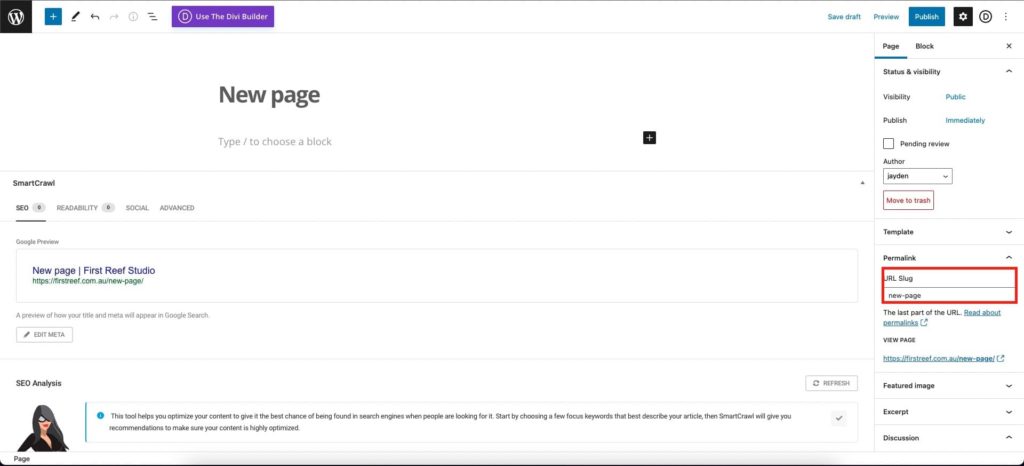How Can We Help?
Create a New Page
To create a new page, log in to your WordPress dashboard. In the sidebar go to Pages > Add New or click Pages then click the Add New button at the top of the page.
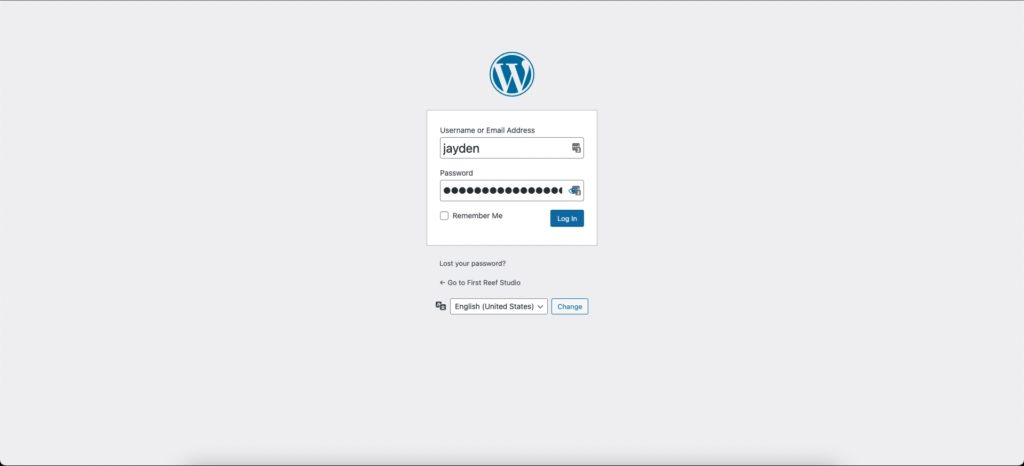
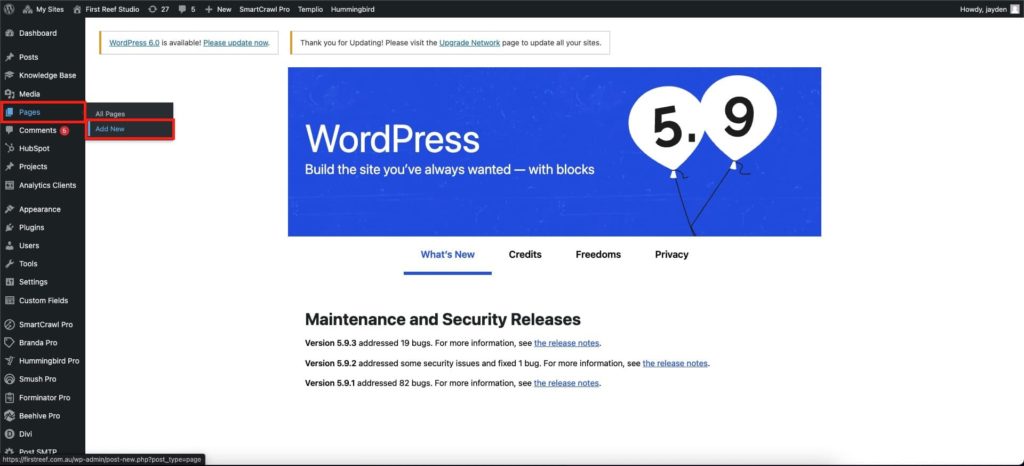
Give your page a title, then choose either:
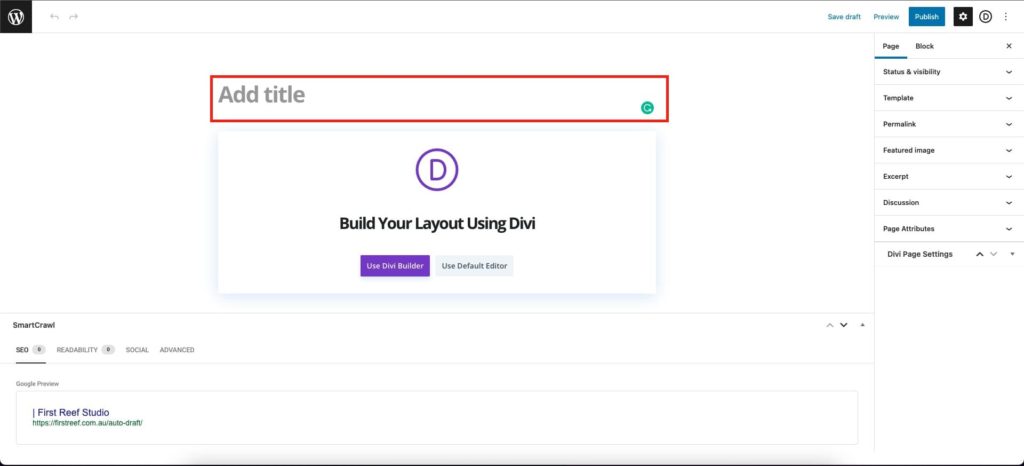
Use Divi Builder
Choose this if you want to have full control over the design of your page. This will give you access to sections, columns and modules. This is the most common option, however, keep in mind you can not switch back to the default editor without losing your page’s content.
Use Default Editor
Choose this if you want to quickly launch a page with minimal styling. If you are just adding a form to a page or just need basic rich text, choose this option. You can always switch to the Divi Builder later.
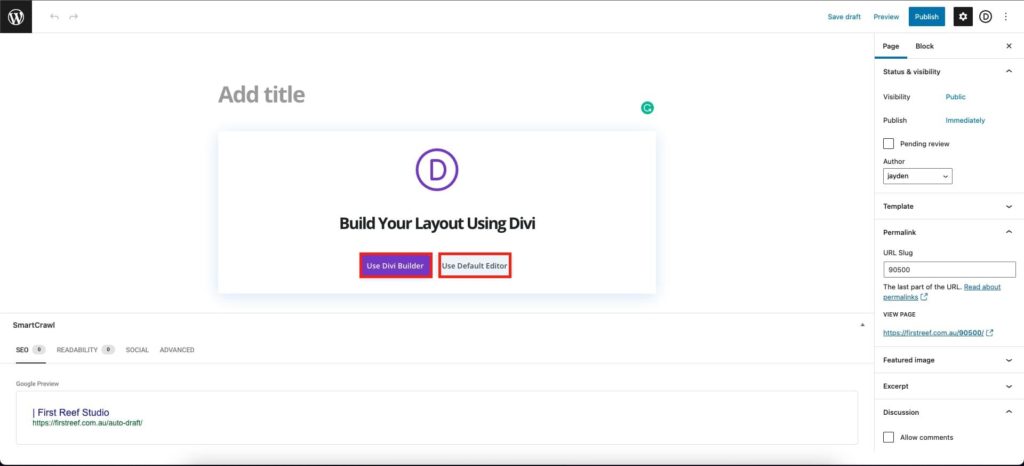
For detailed instructions on editing page content see either “Editing Page Content with Divi” or “Editing Page Content with Blocks”
After editing your content, you can publish the page or save it as a draft:
In Divi Editor: Click the purple circle at the bottom of the screen, then click “Publish” or “Save Draft” at the bottom right
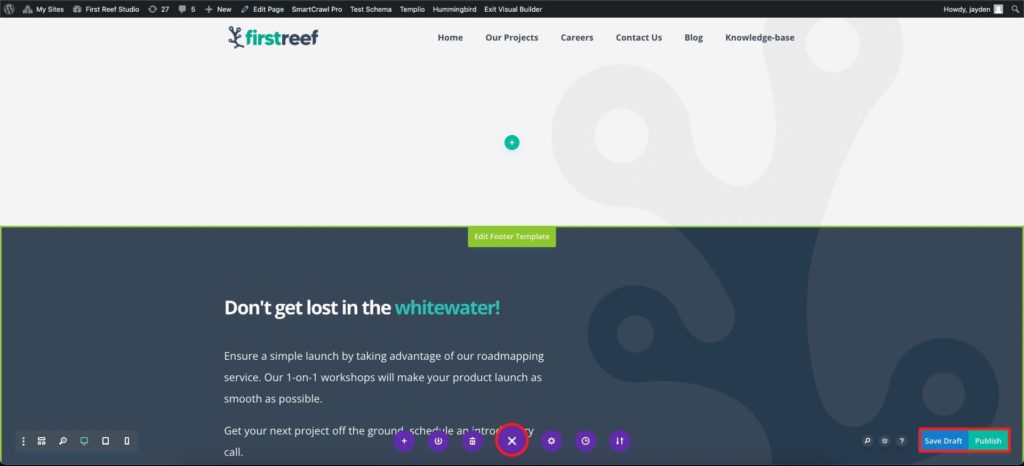
In Default Editor: Click “Publish” or “Save Draft” at the top right of the page.
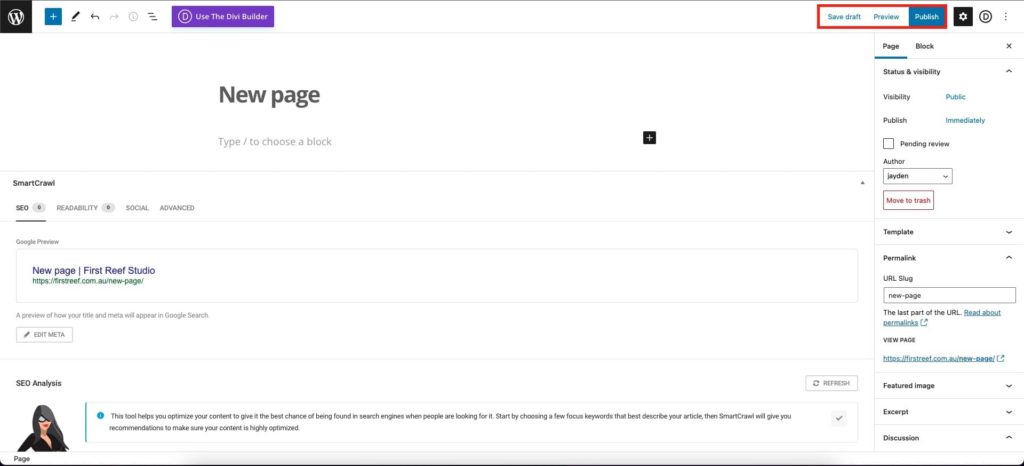
By default, the page slug (used in the URL for the page) will be generated from the page title, eg. “About Us” will become “about-us”. To change this or other settings, see the article “Editing Page Settings”