How Can We Help?
Updating WordPress, Plugins and Themes
BEFORE YOU CONTINUE: Updating WordPress, plugins or themes can easily break your website, never update a plugin unless you have backed up your website first.
To view which plugins have updates available, log into your WordPress dashboard, in the sidebar go to Dashboard > Updates
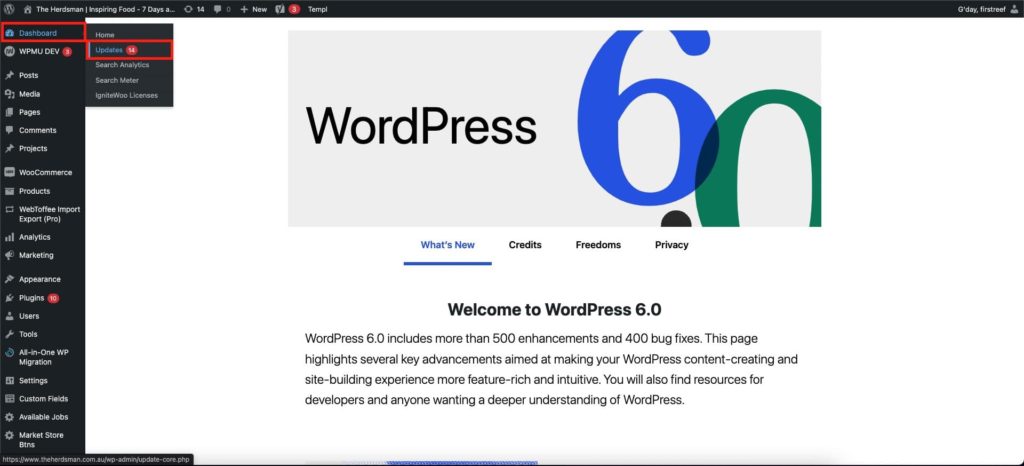
Updates will be split up into 3 sections, WordPress core, Plugins and Themes
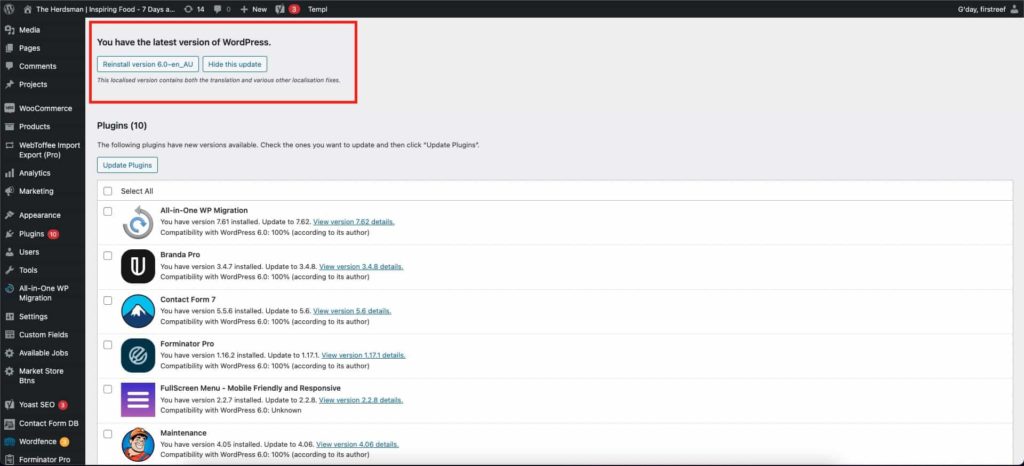
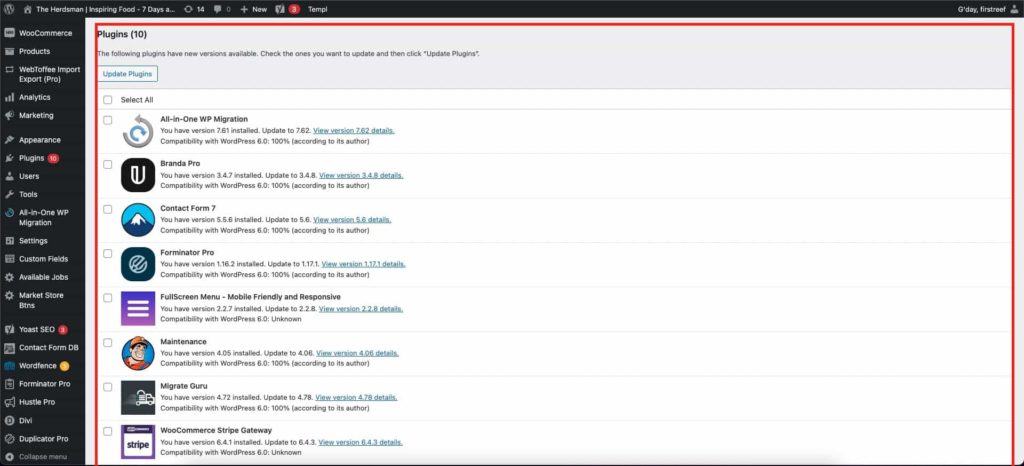
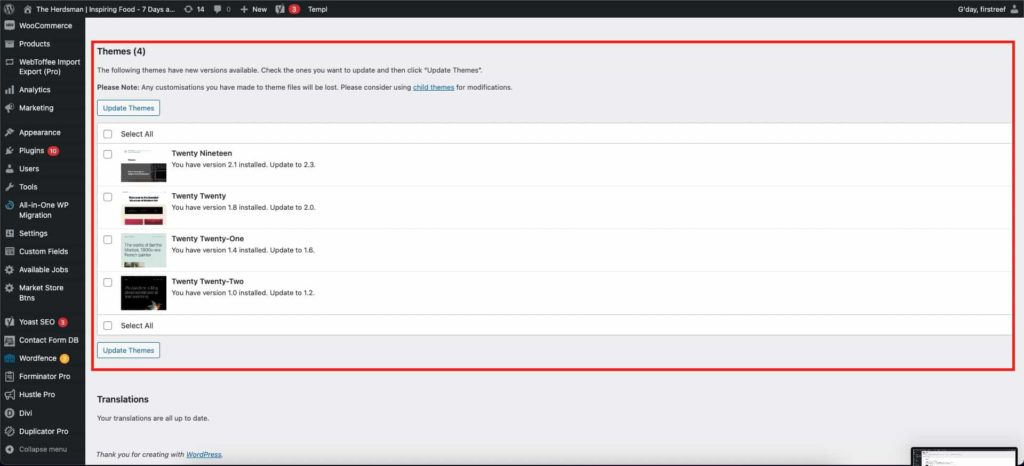
Before updating plugins or themes, make sure your WordPress Core is up to date. If an update is available you will see “An updated version of WordPress is available.”. Click the “Update Now” button to start updating.
To update plugins or themes, scroll down to the relevant table, click the checkbox next to the plugin or theme you want to update and then click “Update Plugins” or “Update Themes” (above or below the table)
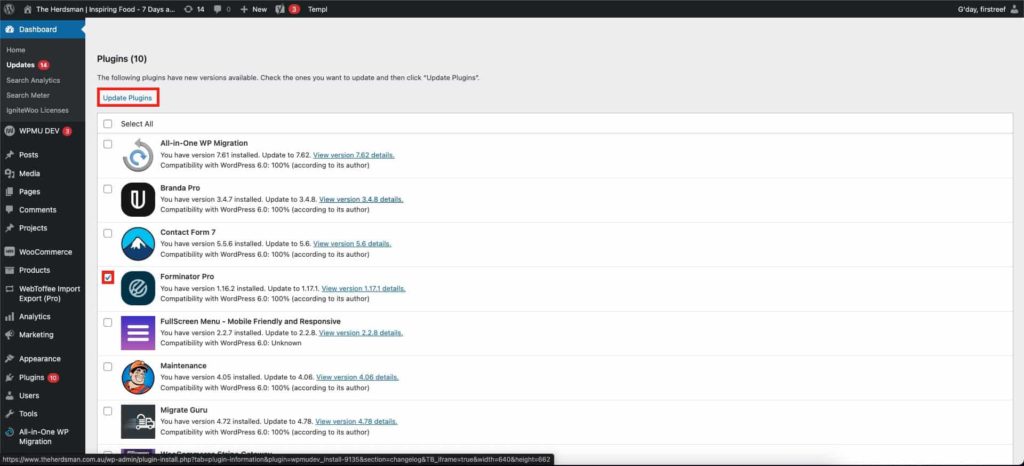
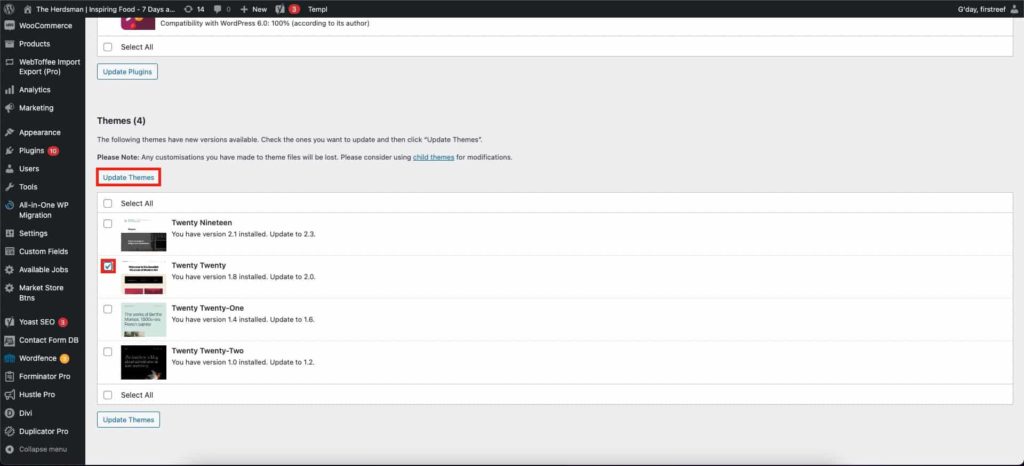
When updating plugins and themes, you have the option to select multiple plugins and update them all at once, however, we recommend updating one at a time to make sure nothing breaks.
If you see any errors after updating, revert to the latest backup or contact your web developer immediately.