How Can We Help?
Adding/Editing Users
Before managing users, log into your WordPress dashboard.
To view a list of users and their roles, in the sidebar go to Users
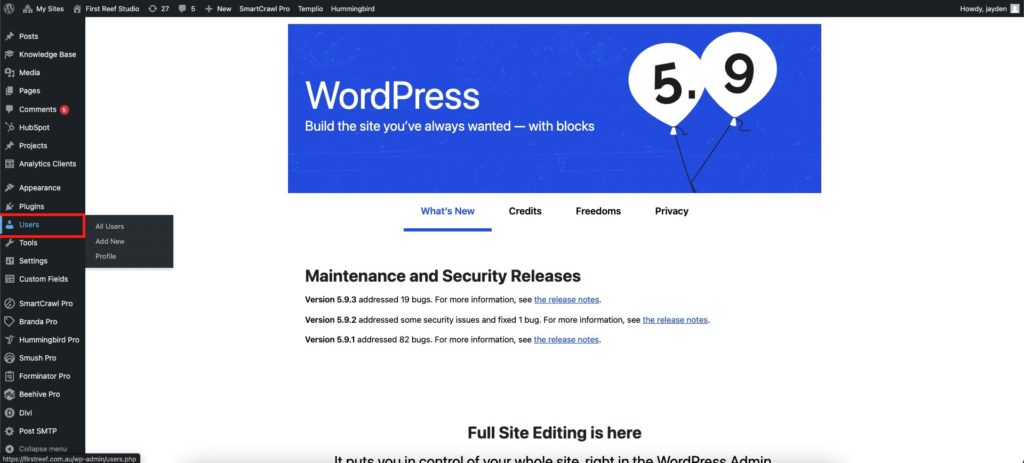
Each user listed will have the “Role” they are attached to.
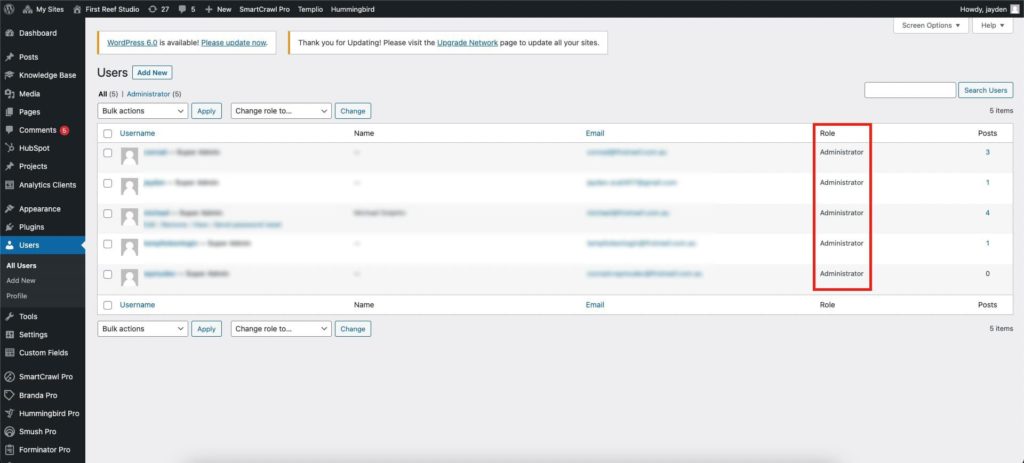
To edit a user click their name or hover over them and click “Edit”
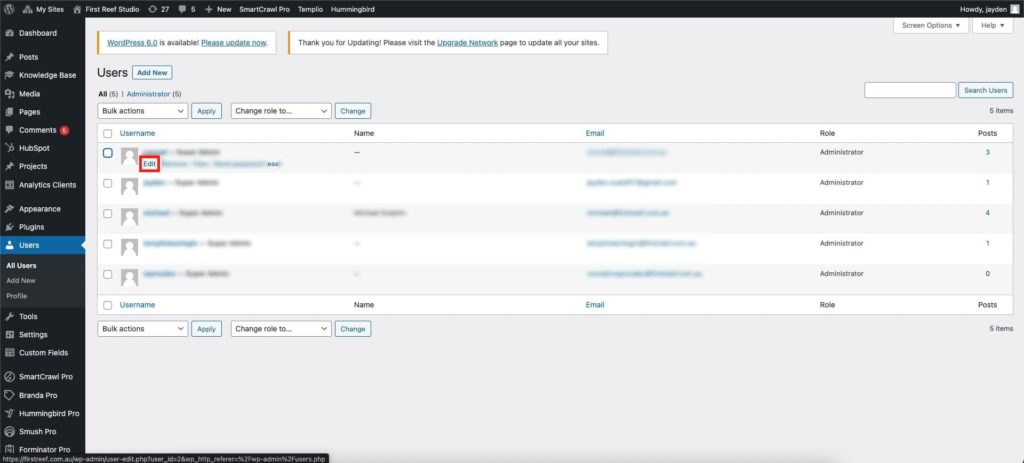
To create a new user click “Add New” at the top of the page
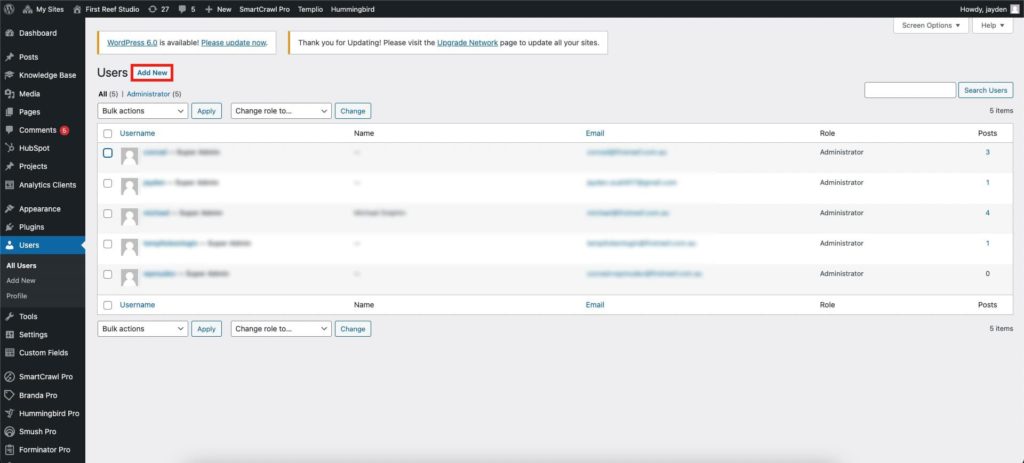
When creating a user, give them a username (keep in mind this cannot be edited later). We recommend using peoples first names, all lowercase as their username.
WARNING: DO NOT USE “admin” or “administrator” AS YOUR USERNAME
Set the email that the user will use to receive their invitation and for password resets in the future.
By default, WordPress will automatically set a strong password for the user, which they will be prompted to reset when they receive their new user notification, however, if you want to set the password your self you can click Show Password Icon and type anything you want. We recommend using LastPass to generate secure passwords.
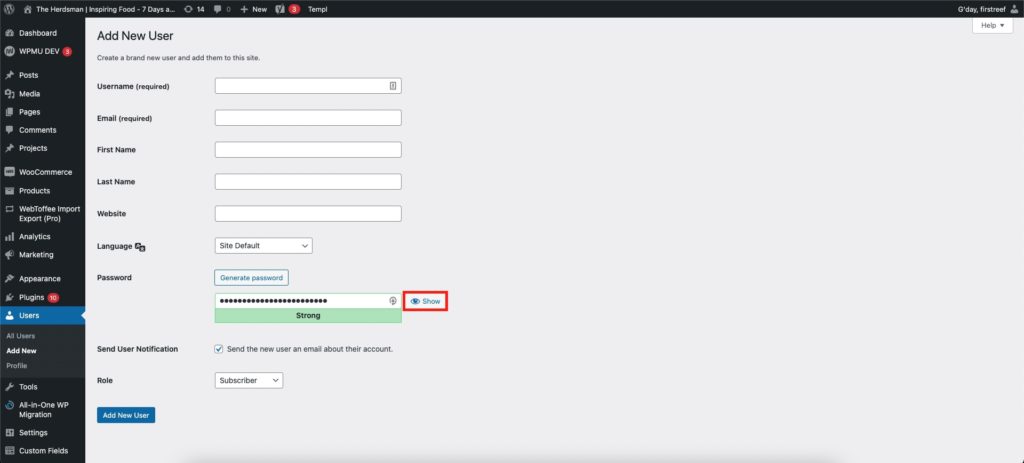
Choose whether to send the new user a notification (Note: If you did not set a password, you will need to tick this for them to be able to login)
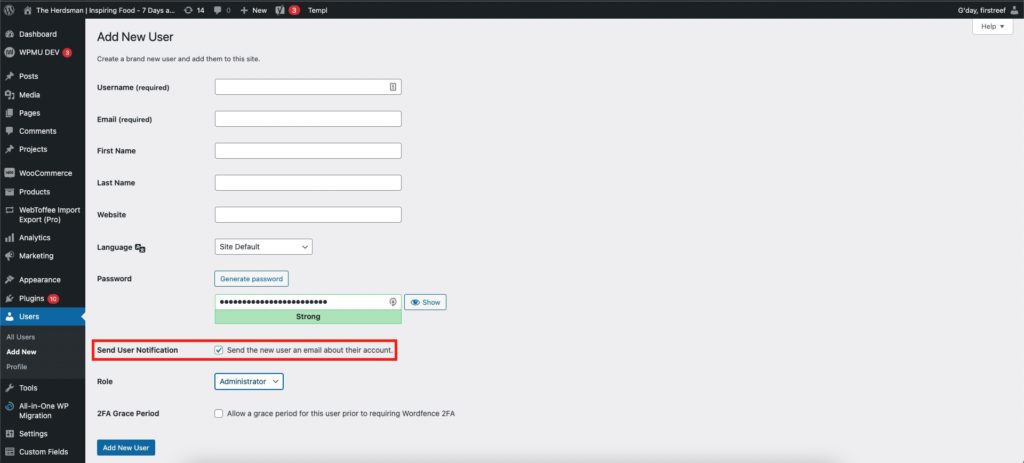
Select the users role, being cautious to only select Administrator for people who require full access to the back-end.
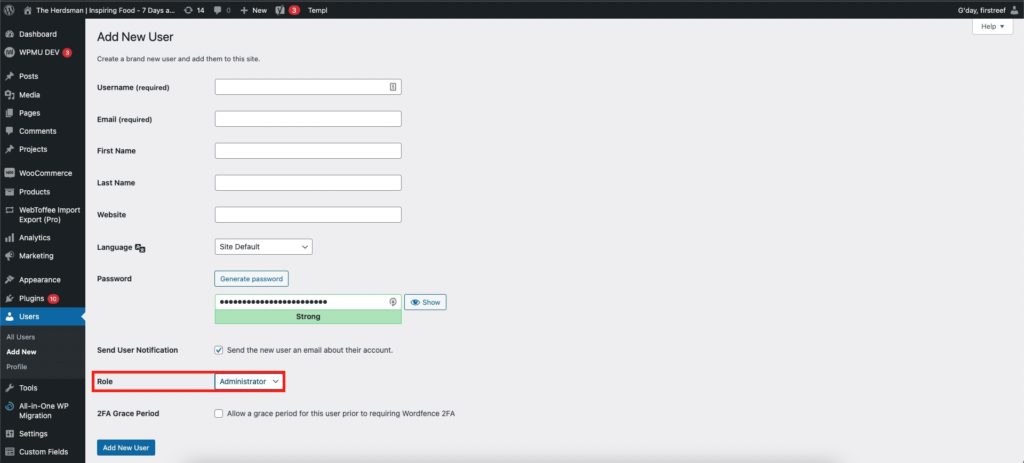
For most users, you should set them to Editor or Shop Manager to give them the ability to add/edit pages and posts, without giving them access to potential website-breaking features such as plugin updates.
All other fields are not required, but you can fill them in if you like.
Once you have finished filling in the form, click “Add New User” or “Update User” to save changes.